When running an identity verification of an individual (KYC) in the bronID Portal, you can get two types of results, Verified or Rejected. The default rule-set that bronID uses to process identity verification is Safe Harbour. You can find more information about the interpretation of the results achieved with Safe Harbour on the following link.
To achieve any of the outcomes in the bronID test environment, Verified or Rejected, you must follow the scenarios described in the table below:
Examples:
Verified (does not appear on a watchlist): John OK Citizen, 10/10/1987, 125A York Street, SYDNEY NSW 2000
Verified (appears on a watchlist): John PEP Citizen, 10/10/1987, 125A York Street, SYDNEY NSW 2000
Rejected: John Citizen, 10/10/1987, 125A York Street, SYDNEY NSW 2000
Run a test verification
Step 1: Go to the test bronID Portal (https://preview.bronid.com/) and navigate to KYC > Verify IDs > Individual.
Step 2: Choose the individual's country of residence to initiate the verification process. The data collection form specific to the selected country will appear automatically in the bronID Portal.
Step 3: Complete the form using the data format provided in the table above. Please note that you should not use real values for testing purposes. The outcome will be either "Verified" or "Rejected" based on the entered information.
Step 4: Optionally, include ID document details, if applicable and available from the country's data sources.
Step 5: Grant consent for the processing of the provided information by selecting the consent checkbox.
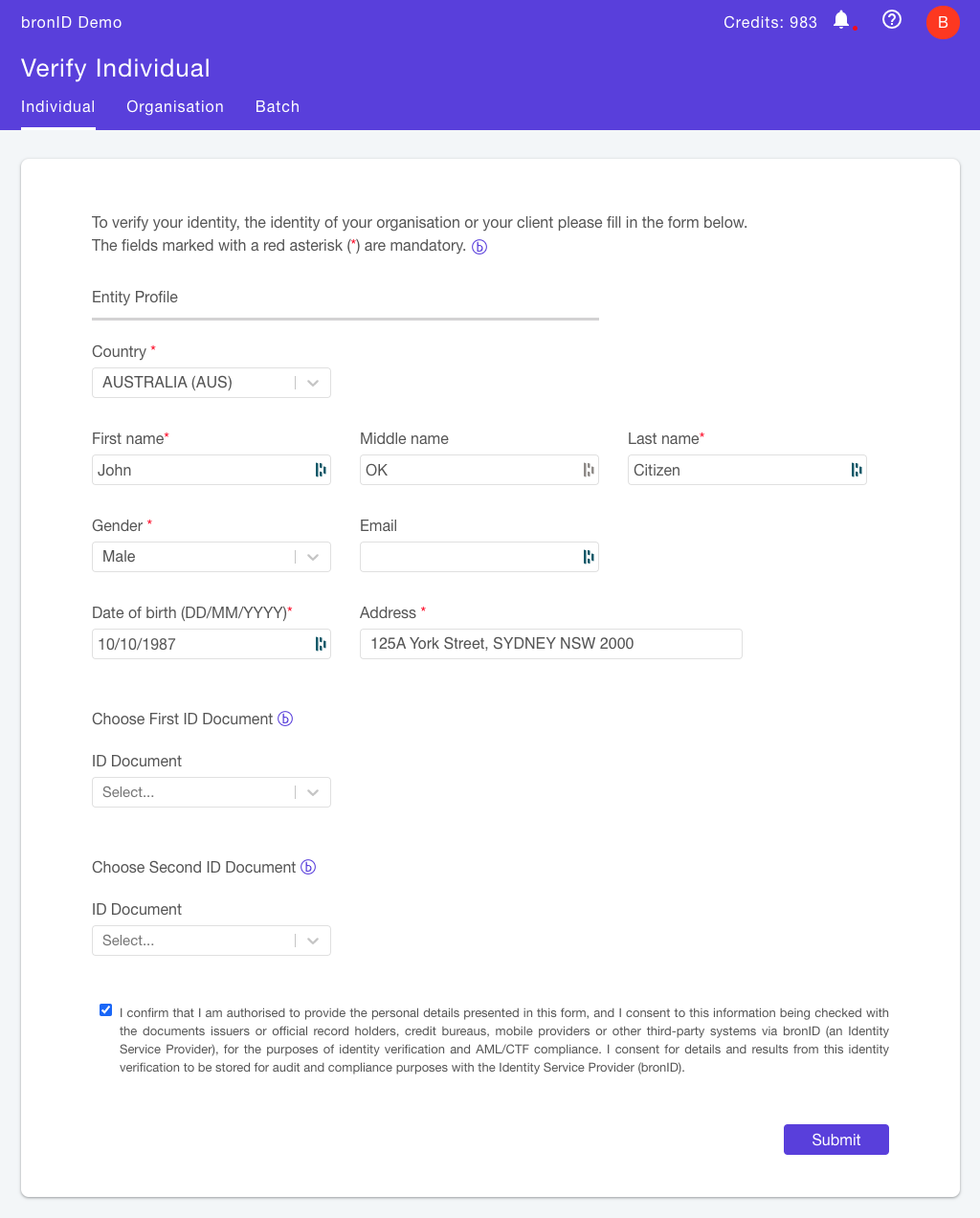
Once you click submit, you will get a result that includes the ID Verification Score and PEPs & Sanctions checks.
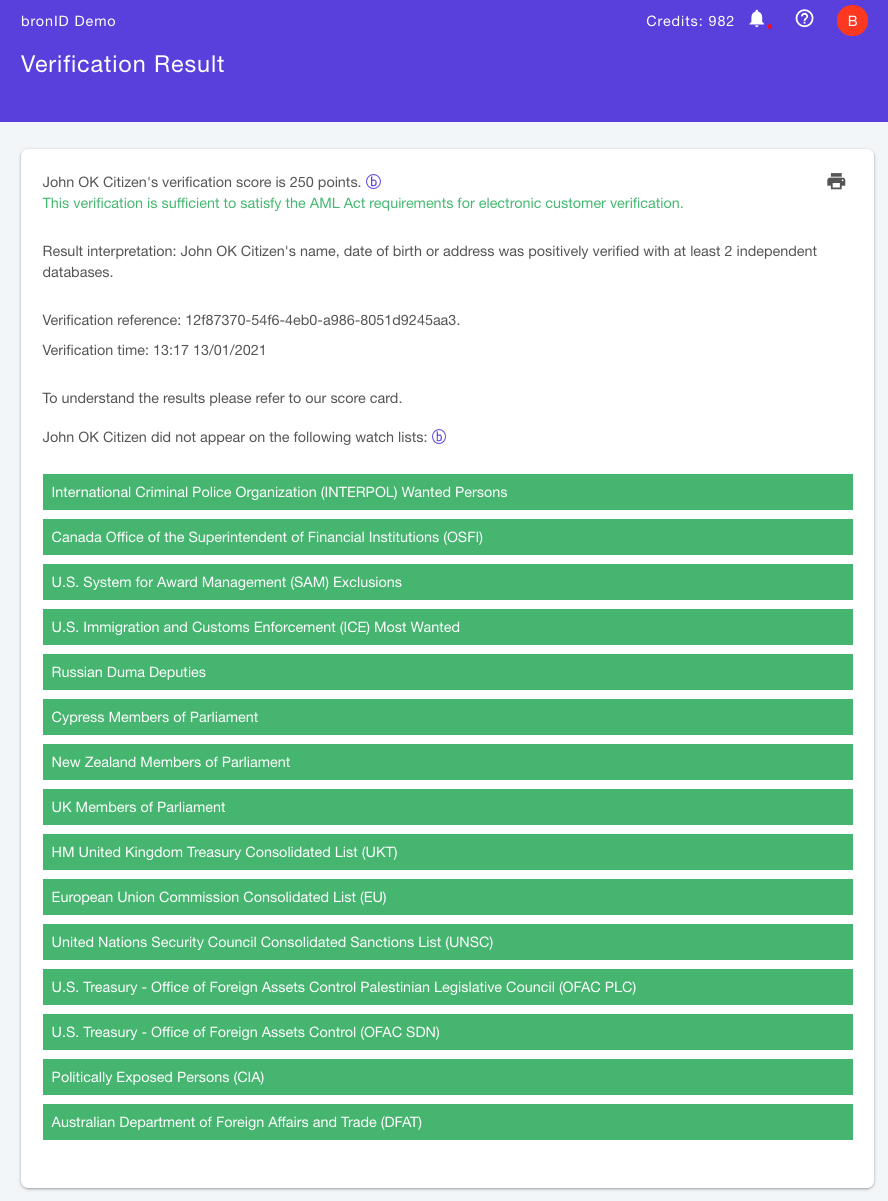
You can also retrieve this result from the KYC>Results>Individual.


