Setting up two-factor authentication (2FA) is an important step in securing your bronID account. With 2FA, you’ll need to provide two pieces of information to access your account, making it much harder for anyone to gain unauthorised access.
bronID supports two methods for 2FA:
- Via SMS — receiving a verification code on your mobile phone.
- Via an Authenticator App (TOTP) — generating time-based one-time codes using an app such as Google Authenticator, Authy, or Microsoft Authenticator.
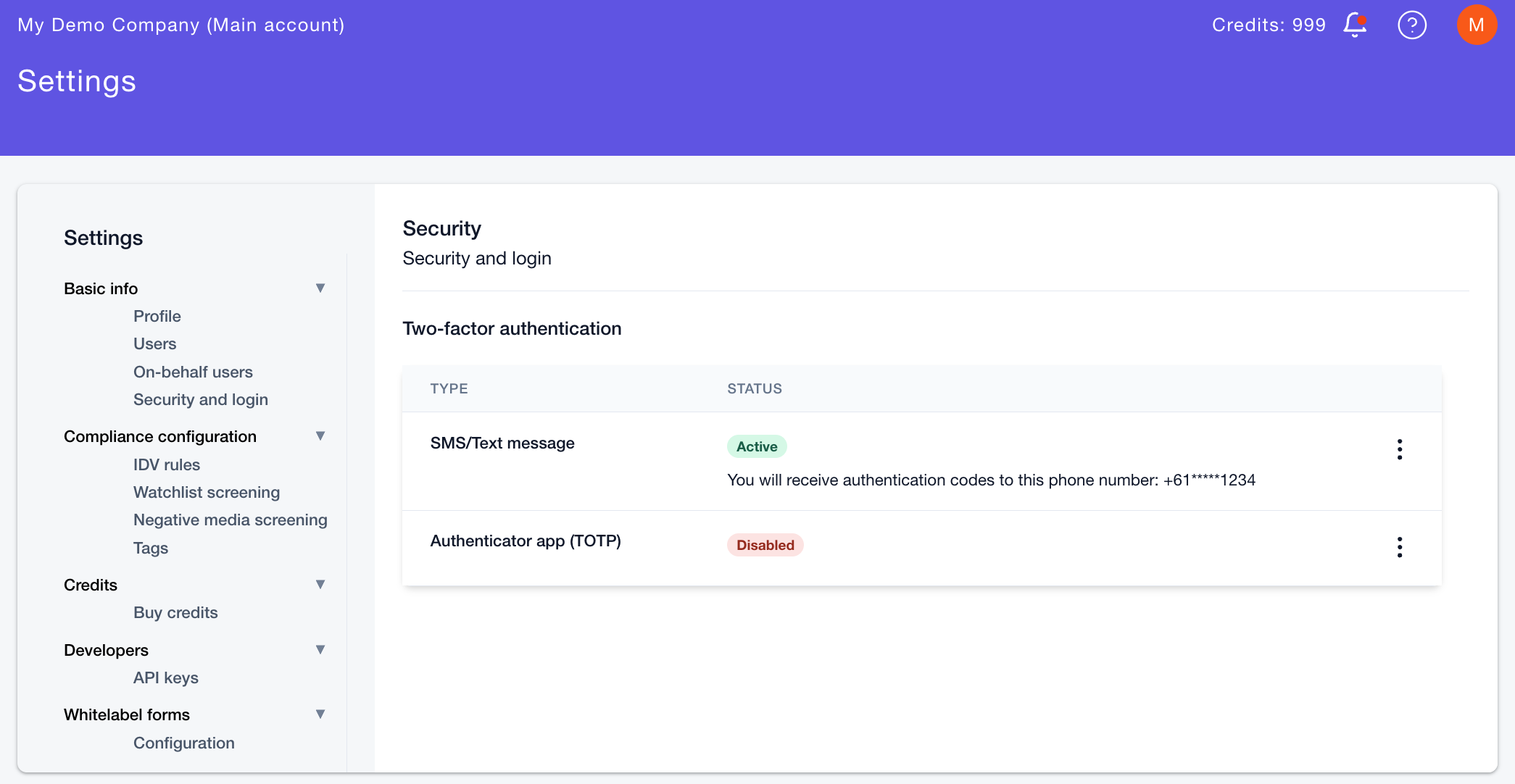
Method 1: Set up 2FA using SMS
To set up 2FA in bronID using your phone number:
- Go to your bronID account, in the top right corner, and select Settings.
- From the left-hand side menu, select Basic Info, then click on Security and login.
- In the SMS/Text message section, click on the vertical ellipsis menu (three vertical dots) on the right side of the screen and select Enable to enable 2FA.
- Enter your bronID username and password when prompted and click Confirm.
- Select your country code from the dropdown menu, enter your mobile phone number, and click Send authentication code.
- Enter the 6-digit code you receive via SMS in the field labelled “Verify the code sent to your phone.”
- Click Save to complete the 2FA setup.
Logging in with SMS 2FA
Once set up, each time you log in to your bronID account, you’ll be prompted to enter the unique code sent to your phone via SMS. This provides an extra layer of protection against unauthorised access.
Method 2: Set up 2FA using an Authenticator App (TOTP)
To set up 2FA in bronID using an authenticator app:
- Go to your bronID account, in the top right corner, and select Settings.
- From the left-hand side menu, select Basic Info, then click on Security and login.
- In the Authenticator app (TOTP) section, click on the vertical ellipsis menu (three vertical dots) on the right side of the screen and select Enable with Auth App.
- Enter your bronID username and password when prompted and click Confirm.
- A button labelled Generate QR code will appear. Click this button to generate your unique QR code.
- A QR code will then appear on your screen.
- Open your preferred authenticator app (Google Authenticator, Authy, Microsoft Authenticator, etc.) and scan the QR code.
- The app will generate a 6-digit time-based code that changes every 30 seconds.
- Enter this 6-digit code into the field labelled “Verify code from Auth App” in bronID.
- Click Save to complete the setup.
Logging in with Authenticator App 2FA
Once configured, each time you log in to your bronID account, you’ll be prompted to open your authenticator app and enter the latest 6-digit code displayed. This method doesn’t rely on SMS delivery and works even when your phone has no network coverage.
Managing and Changing Your 2FA Method
You can disable or change an existing 2FA method at any time.
To disable a 2FA method:
- Go to Settings → Basic Info → Security and login.
- In the relevant 2FA section (SMS/Text message or Authenticator app (TOTP)), click on the vertical ellipsis menu (three vertical dots) on the right side of the screen and select Disable.
- Enter your bronID username and password when prompted and click Confirm.
- Enter the current 2FA code from your existing method (either SMS or Authenticator App).
- Once verified, you can disable the existing 2FA and/or set up a new one — for example, change your phone number or generate a new QR code.
Note: You must always have at least one active 2FA method enabled to access the bronID platform. Disabling all 2FA options is not permitted.
Priority of 2FA Methods
If both the SMS and Authenticator App methods are enabled on your account, bronID will always prioritise the Authenticator App (TOTP) as the primary method.
This means that when logging in, bronID will request the 6-digit code from your authenticator app instead of sending a code via SMS.


