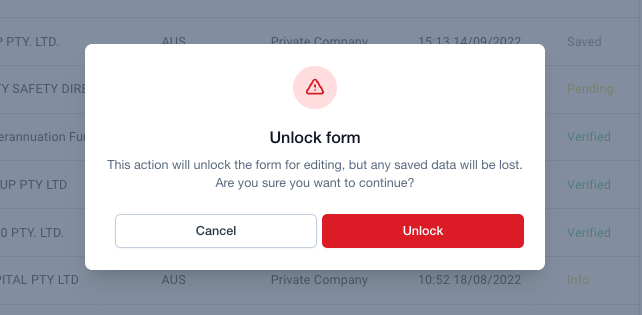When using a public White-label Form, your customers can save their progress and securely lock the Form. When locked, bronID will send them a unique link and a security code to use when they want to unlock the Form and continue with their submission.
However, if your customer encounters any issues unlocking the Form (such as if they have entered an incorrect email address), you can unlock the White-label Form manually via the bronID Portal. Here's how you can unlock the Form:
- Log in to the bronID Portal.
- Click on "KYC" and select "Results."
- Look for the row with the organisation's name that has a "Saved" status.
- Click on the organisation's name to access the right side slider.
- Click on the "Admin" tab.
- You will see the Form Link in the Admin tab. Click "Unlock" to remove the security code requirement and unlock the White-Label Form.
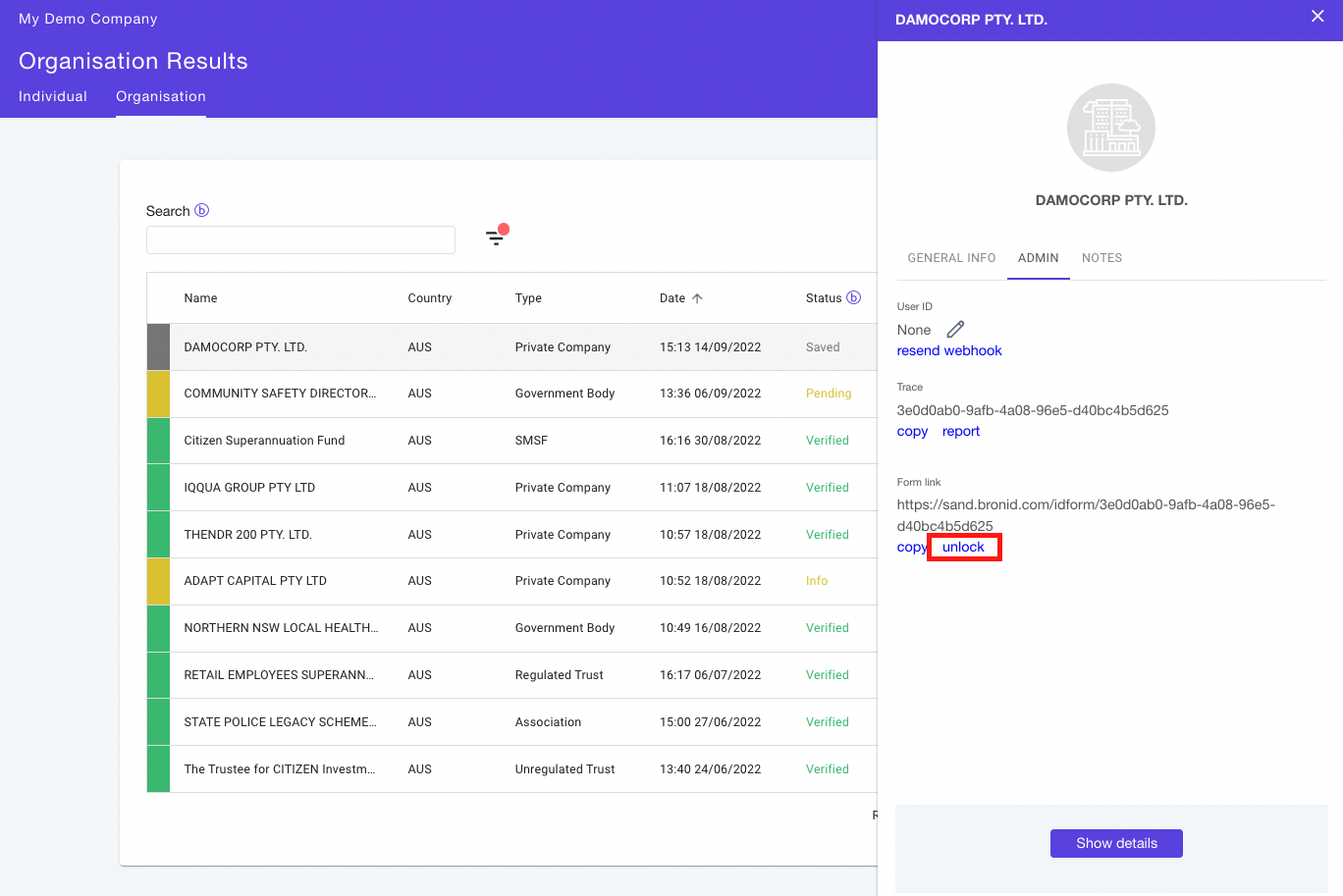
It's important to note that when you manually unlock a White-label Form, all sensitive data saved by the customer will be removed as a security precaution, and this cannot be reversed. By following these steps, you can help your customers to successfully unlock the White-label Form and continue with their submission.